This tutorial will take you through setting up the Sonic Decompilation 3DS ports.
 |
If you are on Old 3DS, then every game except Sonic CD will not work! Special Stages will run poorly across all games on both Old & New 3DS. |
 |
Due to these forks of the decompilations being heavily outdated, there are some things to note before starting:
- Data files from Sonic Origins will not work
- Script mods for RSDKv3/RSDKv4 cannot be installed due to the decompiled scripts using an updated syntax, which these versions do not support
|
Technical Details (optional)
These ports are based on the decompilations by the RSDKModding group for the mobile versions of Sonic 1, Sonic CD, Sonic 2, and Sonic Mania.
They require a data.rsdk file from a legal copy of the game(s) to be able to run.
Sonic the Hedgehog 1 & 2 for New 3DS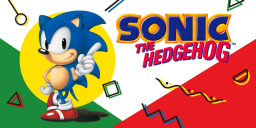 |
| Developer(s) | JeffRuLz, rubberduckycooly |
|---|
| Console | Nintendo 3DS |
|---|
| Version | 1.3.0 (November 4, 2022; 3 years ago (2022-11-04)) |
|---|
|
| GitHub | JeffRuLz/Sonic-1-2-2013-Decompilation |
|---|
|
What you need
- A
data.rsdk file from the Mobile port
- Tutorial can be found here.
- The latest release of Sonic 1 (3DS) (
Sonic1.cia)
- If you have issues, try to use the
rev01 version instead.
Instructions
Section I - Prep Work
- Power off your console
- Insert your SD card into your computer
- Create a folder named
cias on the root of your SD card if it does not already exist
- Copy
Sonic1.cia to the /cias/ folder on your SD card
- Create a folder named
3ds on the root of your SD card if it does not already exist
- Create a folder named
Sonic1 in the 3ds folder on your SD card if it does not already exist
- Copy
data.rsdk to the /3ds/Sonic1/ folder on your SD card
- Reinsert your SD card into your console
- Power on your console
Section II - Installation
- Launch FBI from the HOME Menu
- Navigate to
SD -> cias
- Press A on Sonic 1, and select "Install and delete CIA"
- Once installed, press Home, then X to close FBI
 |
You're done! You've successfully installed Sonic 1 on your console. |
Optional - Installing mods
 |
As said above, script mods will not work properly |
What you need
Instructions
Section I - Prep Work
- Power off your console
- Insert your SD card into your computer
- Navigate to
/3ds/Sonic1/, then create a folder named mods if it doesn't already exist
- Extract your mods
.zip file and copy the folder to /3ds/Sonic1/mods/
- Your mod folder should look like this
 (root)
(root)
- Reinsert your SD card into your console
- Power on your console
Section II - Loading the mod
- Launch Sonic 1 from the HOME Menu
- Press A on
MODS
- Press A on on your mod to activate it
- Press B to exit the mods list
- Once the game has reloaded, start the game.
 |
You're done! You've successfully installed a Sonic 1 mod on your console. |
Sonic the Hedgehog 1 & 2 for New 3DS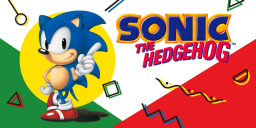 |
| Developer(s) | JeffRuLz, rubberduckycooly |
|---|
| Console | Nintendo 3DS |
|---|
| Version | 1.3.0 (November 4, 2022; 3 years ago (2022-11-04)) |
|---|
|
| GitHub | JeffRuLz/Sonic-1-2-2013-Decompilation |
|---|
|
What you need
- A
data.rsdk file from the Mobile port
- Tutorial can be found here.
- The latest release of Sonic 2 (3DS) (
Sonic2.cia)
- If you have issues, try to use the
rev01 version instead.
Instructions
Section I - Prep Work
- Power off your console
- Insert your SD card into your computer
- Create a folder named
cias on the root of your SD card if it does not already exist
- Copy
Sonic2.cia to the /cias/ folder on your SD card
- Create a folder named
3ds on the root of your SD card if it does not already exist
- Create a folder named
Sonic2 in the 3ds folder on your SD card if it does not already exist
- Copy
data.rsdk to the /3ds/Sonic2/ folder on your SD card
- Reinsert your SD card into your console
- Power on your console
Section II - Installation
- Launch FBI from the HOME Menu
- Navigate to
SD -> cias
- Press A on Sonic 2, and select "Install and delete CIA"
- Once installed, press Home, then X to close FBI
 |
You're done! You've successfully installed Sonic 2 on your console. |
Optional - Setting up mods
 |
As said above, script mods will not work properly |
What you need
Instructions
Section I - Prep Work
- Power off your console
- Insert your SD card into your computer
- Navigate to
/3ds/Sonic2/, then create a folder named mods if it doesn't already exist
- Extract your mods
.zip file and copy the folder to /3ds/Sonic2/mods/
- Your mod folder should look like this
 (root)
(root)
- Reinsert your SD card into your console
- Power on your console
Section II - Loading the mod
- Launch Sonic 2 from the HOME Menu
- Press A on
MODS
- Press A on on your mod to activate it
- Press B to exit the mods list
- Once the game has reloaded, start the game.
 |
You're done! You've successfully installed a Sonic 2 mod on your console. |
Sonic CD (2011) for 3DS |
| Developer(s) | SaturnSH2x2, rubberduckycooly |
|---|
| Console | Nintendo 3DS |
|---|
| Version | 1.3.0 (August 20, 2021; 4 years ago (2021-08-20)) |
|---|
|
| GitHub | SaturnSH2x2/Sonic-CD-11-3DS |
|---|
|
What you need
- A
data.rsdk file from either the Mobile port or the delisted Steam release
- Mobile: Follow this tutorial.
- PC: Browse the games local files via Steam (Right click the game on the sidebar -> Browse Local Files) and keep the directory open.
- The latest release of Sonic CD (3DS) (the
.cia file)
- For old 3DS users, download the
HW version
- For new 3DS users, download the
SW version
Instructions
Section I - Prep Work
- Power off your console
- Insert your SD card into your computer
- Create a folder named
cias on the root of your SD card if it does not already exist
- Copy SonicCD
.cia to the /cias/ folder on your SD card
- Create a folder named
3ds on the root of your SD card if it does not already exist
- Create a folder named
SonicCD in the 3ds folder on your SD card if it does not already exist
- Copy
data.rsdk to the /3ds/SonicCD/ folder on your SD card
- Reinsert your SD card into your console
- Power on your console
Section II - Installation
- Launch FBI from the HOME Menu
- Navigate to
SD -> cias
- Press A on Sonic CD, and select "Install and delete CIA"
- Once installed, press Home, then X to close FBI
 |
You're done! You've successfully installed Sonic CD on your console. |
Optional - Installing mods
 |
As said above, script mods will not work properly |
What you need
Instructions
Section I - Prep Work
- Power off your console
- Insert your SD card into your computer
- Navigate to
/3ds/SonicCD/, then create a folder named mods if it doesn't already exist
- Extract your mods
.zip file and copy the folder to /3ds/SonicCD/mods/
- Your mod folder should look like this
 (root)
(root)
- In
/3ds/SonicCD/, open settings.ini
- If settings.ini does not exist, launch the game first.
- Set
DevMenu to true
- This will allow you have access to enable mods from the game itself instead of editing
modconfig.ini manually
- Reinsert your SD card into your console
- Power on your console
Section II - Loading the mod
- Launch Sonic CD from the HOME Menu
- Open the dev menu by pressing Select
- Press A on
MODS
- Press A on on your mod to activate it
- Press B to exit the mods list
- Once the game has reloaded, start the game by pressing Start.
 |
You're done! You've successfully installed a Sonic CD mod on your console. |
 |
This port has no modding support. |
Sonic Mania for New 3DS |
| Developer(s) | SaturnSH2x2, rubberduckycooly |
|---|
| Console | Nintendo 3DS |
|---|
| Version | 1.0 (September 12, 2022; 3 years ago (2022-09-12)) |
|---|
|
| GitHub | SaturnSH2x2/RSDKv5-Decompilation |
|---|
|
What you need
- A
Data.rsdk file from any version of Sonic Mania you can obtain it from (i.e. PC, Nintendo Switch)
- Switch: Dump the
romfs with NXDumpTool, and copy the Data.rsdk to your PC.
- PC (Steam): Browse the games local files via Steam (Right click the game on the sidebar -> Browse Local Files) and keep the directory open.
- PC (Epic Games): Press the
... in your Library -> "Manage" -> press the folder icon, then keep the directory open.
- The latest release of Sonic Mania (3DS) (the
.cia file)
- If you compiled the port, you can find the
.cia you built in the cloned repository directory, then /dependencies/v5_3DS/3ds/out/
Instructions
Section I - Prep Work
- Power off your console
- Insert your SD card into your computer
- Create a folder named
cias on the root of your SD card if it does not already exist
- Copy
SonicMania.cia to the /cias/ folder on your SD card
- Create a folder named
3ds on the root of your SD card if it does not already exist
- Create a folder named
SonicMania in the 3ds folder on your SD card if it does not already exist
- Copy
Data.rsdk to the /3ds/SonicMania/ folder on your SD card
- Reinsert your SD card into your console
- Power on your console
Section II - Installation
- Launch FBI from the HOME Menu
- Navigate to
SD -> cias
- Press A on Sonic Mania, and select "Install and delete CIA"
- Once installed, press Home, then X to close FBI
 |
You're done! You've successfully installed Sonic Mania on your console. |
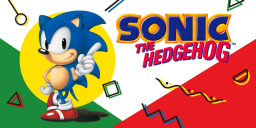
 (root)
(root)
 3ds
3ds
 Sonic1
Sonic1
 mods
mods
 NameOfMod
NameOfMod
 Data
Data mod.ini
mod.ini
