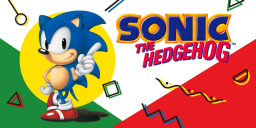 | |
| Developer(s) | JeffRuLz, rubberduckycooly |
|---|---|
| Console | Nintendo 3DS |
| Version | 1.3.0 (November 4, 2022) |
| Links | |
| GitHub | JeffRuLz/Sonic-1-2-2013-Decompilation |
What you need
- A
data.rsdkfile from the Mobile port- Tutorial can be found here.
- The latest release of Sonic 1 (3DS) (the
.ciafile)- It doesn't matter whenever you use the
rev01version or the standard version
- It doesn't matter whenever you use the
Instructions
Section I - Prep Work
- Power off your console
- Insert your SD card into your computer
- Create a folder named
ciason the root of your SD card if it does not already exist - Copy the CIA file (
Sonic1.ciaorSonic1_rev01.cia) to the/cias/folder on your SD card - Create a folder named
3dson the root of your SD card if it does not already exist - Create a folder named
Sonic1in the 3ds folder on your SD card if it does not already exist - Copy
data.rsdkto the/3ds/Sonic1/folder on your SD card - Reinsert your SD card into your console
- Power on your console
Section II - Installation
- Launch FBI from the HOME Menu
- Navigate to
SD->cias - Press A on Sonic 1, and select "Install CIA"
- Once installed, press Home, then X to close FBI
| You're done! You've successfully installed Sonic 1 on your console. |
Optional - Setting up Sonic 1 Forever
| This is using the outdated 1.4.2 version of the mod (latest is 1.5), but it's the most recent that works the best on 3DS. |
What you need
- Sonic 1 Forever (the 1.4.2 mod only release)
Instructions
Section I - Prep Work
- Power off your console
- Insert your SD card into your computer
- Navigate to
/3ds/Sonic1/ - Create a folder named
modsin the 3ds folder on your SD card if it does not already exist - Extract
SonicForeverModfrom the Sonic 1 Forever.zipand copy it to/3ds/Sonic1/mods/ - Reinsert your SD card into your console
- Power on your console
Section II - Loading the mod
- Launch Sonic 1 from the HOME Menu
- Press A on
MODS - Press A on
Sonic Foreverto activate it - Press B to exit the mods list
- Once the game has reloaded, press Home, then X to close Sonic 1
- Relaunch Sonic 1 from the HOME Menu
| You're done! You've successfully installed Sonic 1 Forever (1.4.2) on your console. |

