|
|
| (7 intermediate revisions by 3 users not shown) |
| Line 1: |
Line 1: |
| {{Page WIP}} This tutorial will take you through setting up the Sonic 1, CD, 2, and Mania 3DS ports.
| | This tutorial will take you through setting up the Sonic Decompilation 3DS ports. |
| {{info|text=Please make any edits if you see any issues! - Temporary Message}}
| | {{critical|text=If you are on Old 3DS, then every game except Sonic CD will not work! Special Stages will run poorly across all games on both Old & New 3DS.}} |
| {{critical|text=If you are on Old 3DS, then every game except Sonic CD will not work! and Special Stages will run poorly across all games on both Old & New 3DS.}} | | {{critical|text=Due to these forks of the decompilations being heavily outdated, there are some things to note before starting: |
| | * Data files from Sonic Origins will not work |
| | * Script mods for RSDKv3/RSDKv4 cannot be installed due to the decompiled scripts using an updated syntax, which these versions do not support}} |
| === Technical Details (optional) === | | === Technical Details (optional) === |
| These ports are based on the decompilations by {{GitHub|Rubberduckycooly}} for the mobile versions of Sonic 1, CD, 2, and Sonic Mania. | | These ports are based on the decompilations by the {{GitHub|RSDKModding}} group for the mobile versions of Sonic 1, Sonic CD, Sonic 2, and Sonic Mania. |
|
| |
|
| They require a <code>data.rsdk</code> file from a legal copy of the game(s) to be able to run. | | They require a <code>data.rsdk</code> file from a legal copy of the game(s) to be able to run. |
| </noinclude>
| | |
| <tabber> | | <tabber> |
|
| |
| |-|Sonic 1 (2013)= | | |-|Sonic 1 (2013)= |
|
| |
|
| Line 44: |
Line 45: |
| #Once installed, press {{B|Home}}, then {{B|X}} to close FBI | | #Once installed, press {{B|Home}}, then {{B|X}} to close FBI |
| {{success|text=You're done! You've successfully installed Sonic 1 on your console.}} | | {{success|text=You're done! You've successfully installed Sonic 1 on your console.}} |
| == '''Optional''' - Setting up Sonic 1 Forever == | | == '''Optional''' - Installing mods == |
| {{info|text=This is using the outdated 1.4.2 version of the mod (latest is 1.5), but it's the most recent that works the best on 3DS.}} | | {{info|text=As said above, script mods will not work properly}} |
|
| |
|
| == What you need == | | == What you need == |
| *[https://teamforeveronline.wixsite.com/home/sonic-1-forever Sonic 1 Forever] (the 1.4.2 mod only release) | | *[https://gamebanana.com/games/6620 A mod from the Sonic 1 GameBanana page that contains no Scripts folder] |
| == Instructions == | | == Instructions == |
| ===Section I - Prep Work=== | | ===Section I - Prep Work=== |
| | <ol> |
| | <li>Power off your console</li> |
| | <li>Insert your SD card into your computer</li> |
| | <li>Navigate to <code>/3ds/Sonic1/</code>, then create a folder named <code>mods</code> if it doesn't already exist</li> |
| | <li>Extract your mods <code>.zip</code> file and copy the folder to <code>/3ds/Sonic1/mods/</code> |
| | <ul> |
| | <li>Your mod folder should look like this</li> |
| | {{Tree list}} |
| | * [[File:Gnome-media-flash.svg|20px|link=]] (root) |
| | ** [[File:Icons8 flat opened folder.svg|20px|link=]] 3ds |
| | *** [[File:Icons8 flat opened folder.svg|20px|link=]] Sonic1 |
| | **** [[File:Icons8 flat opened folder.svg|20px|link=]] mods |
| | ***** [[File:Icons8 flat opened folder.svg|20px|link=]] NameOfMod |
| | ****** [[File:Icons8 flat opened folder.svg|20px|link=]] Data |
| | ****** [[File:Icons8 flat file.svg|20px|link=]] mod.ini |
| | {{Tree list/end}}</ul></li> |
| | <li>Reinsert your SD card into your console</li> |
| | <li>Power on your console</li> |
| | </ol> |
| | === Section II - Loading the mod === |
| | #Launch Sonic 1 from the HOME Menu |
| | #Press {{B|A}} on <code>MODS</code> |
| | #Press {{B|A}} on on your mod to activate it |
| | #Press {{B|B}} to exit the mods list |
| | #Once the game has reloaded, start the game. |
| | {{success|text=You're done! You've successfully installed a Sonic 1 mod on your console.}} |
| | </span> |
| | |-|Sonic 2 (2013)= |
| | |
| | <span> |
| | {{Infobox homebrew |
| | | title=Sonic the Hedgehog 1 & 2 for New 3DS |
| | | developers= JeffRuLz, rubberduckycooly |
| | | image= Sonic1Banner.png |
| | | imagealt= The banner for the Sonic 1/2 3DS Homebrew port |
| | | for3ds= 1 |
| | | releasedate= 2022-11-4 |
| | | version= 1.3.0 |
| | | github = JeffRuLz/Sonic-1-2-2013-Decompilation |
| | }} |
| | == What you need == |
| | * A <code>data.rsdk</code> file from the [https://play.google.com/store/apps/details?id=com.sega.sonic1px&pcampaignid=web_share Mobile port] |
| | ** Tutorial can be found [https://gamebanana.com/tuts/14492 here.] |
| | * The latest release of [[udb:3ds/sonic-1--2|Sonic 2 (3DS)]] (<code>Sonic2.cia</code>) |
| | ** If you have issues, try to use the <code>rev01</code> version instead. |
| | == Instructions == |
| | === Section I - Prep Work === |
| #Power off your console | | #Power off your console |
| #Insert your SD card into your computer | | #Insert your SD card into your computer |
| #Navigate to <code>/3ds/Sonic1/</code>, then create a folder named <code>mods</code> | | #Create a folder named <code>cias</code> on the root of your SD card if it does not already exist |
| #Extract <code>SonicForeverMod</code> from the Sonic 1 Forever <code>.zip</code> and copy it to <code>/3ds/Sonic1/mods/</code> | | #Copy <code>Sonic2.cia</code> to the <code>/cias/</code> folder on your SD card |
| | #Create a folder named <code>3ds</code> on the root of your SD card if it does not already exist |
| | #Create a folder named <code>Sonic2</code> in the 3ds folder on your SD card if it does not already exist |
| | #Copy <code>data.rsdk</code> to the <code>/3ds/Sonic2/</code> folder on your SD card |
| #Reinsert your SD card into your console | | #Reinsert your SD card into your console |
| #Power on your console | | #Power on your console |
| | === Section II - Installation === |
| | #Launch FBI from the HOME Menu |
| | #Navigate to <code>SD</code> -> <code>cias</code> |
| | #Press {{B|A}} on Sonic 2, and select "Install and delete CIA" |
| | #Once installed, press {{B|Home}}, then {{B|X}} to close FBI |
| | {{success|text=You're done! You've successfully installed Sonic 2 on your console.}} |
| | == '''Optional''' - Setting up mods == |
| | {{info|text=As said above, script mods will not work properly}} |
| | |
| | == What you need == |
| | *[https://gamebanana.com/games/6526 A mod from the Sonic 2 GameBanana page that contains no Scripts folder] |
| | == Instructions == |
| | ===Section I - Prep Work=== |
| | <ol> |
| | <li>Power off your console</li> |
| | <li>Insert your SD card into your computer</li> |
| | <li>Navigate to <code>/3ds/Sonic2/</code>, then create a folder named <code>mods</code> if it doesn't already exist</li> |
| | <li>Extract your mods <code>.zip</code> file and copy the folder to <code>/3ds/Sonic2/mods/</code> |
| | <ul> |
| | <li>Your mod folder should look like this</li> |
| | {{Tree list}} |
| | * [[File:Gnome-media-flash.svg|20px|link=]] (root) |
| | ** [[File:Icons8 flat opened folder.svg|20px|link=]] 3ds |
| | *** [[File:Icons8 flat opened folder.svg|20px|link=]] Sonic2 |
| | **** [[File:Icons8 flat opened folder.svg|20px|link=]] mods |
| | ***** [[File:Icons8 flat opened folder.svg|20px|link=]] NameOfMod |
| | ****** [[File:Icons8 flat opened folder.svg|20px|link=]] Data |
| | ****** [[File:Icons8 flat file.svg|20px|link=]] mod.ini |
| | {{Tree list/end}}</ul></li> |
| | <li>Reinsert your SD card into your console</li> |
| | <li>Power on your console</li> |
| | </ol> |
| === Section II - Loading the mod === | | === Section II - Loading the mod === |
| #Launch Sonic 1 from the HOME Menu | | #Launch Sonic 2 from the HOME Menu |
| #Press {{B|A}} on <code>MODS</code> | | #Press {{B|A}} on <code>MODS</code> |
| #Press {{B|A}} on <code>Sonic Forever</code> to activate it | | #Press {{B|A}} on on your mod to activate it |
| #Press {{B|B}} to exit the mods list | | #Press {{B|B}} to exit the mods list |
| #Once the game has reloaded, press {{B|Home}}, then {{B|X}} to close Sonic 1 | | #Once the game has reloaded, start the game. |
| #Relaunch Sonic 1 from the HOME Menu
| | {{success|text=You're done! You've successfully installed a Sonic 2 mod on your console.}} |
| {{success|text=You're done! You've successfully installed Sonic 1 Forever (1.4.2) on your console.}} | |
| </span> | | </span> |
|
| |
|
| |
|
| |-|Sonic CD (2011)= | | |-|Sonic CD (2011)= |
| Line 83: |
Line 164: |
| == What you need == | | == What you need == |
| * A <code>data.rsdk</code> file from either the [https://play.google.com/store/apps/details?id=com.sega.soniccd.classic&pcampaignid=web_share Mobile port] or the [https://store.steampowered.com/app/200940/Sonic_CD/ delisted Steam release] | | * A <code>data.rsdk</code> file from either the [https://play.google.com/store/apps/details?id=com.sega.soniccd.classic&pcampaignid=web_share Mobile port] or the [https://store.steampowered.com/app/200940/Sonic_CD/ delisted Steam release] |
| ** Mobile: Follow [https://gamebanana.com/tuts/14942 this tutorial on GameBanana.] | | ** Mobile: Follow [https://gamebanana.com/tuts/14942 this tutorial.] |
| ** PC: Browse the games local files via Steam (Right click the game on the sidebar -> Browse Local Files) and keep the directory open. | | ** PC: Browse the games local files via Steam (Right click the game on the sidebar -> Browse Local Files) and keep the directory open. |
| * The latest release of [[udb:3ds/sonic-cd|Sonic CD (3DS)]] (the <code>.cia</code> file) | | * The latest release of [[udb:3ds/sonic-cd|Sonic CD (3DS)]] (the <code>.cia</code> file) |
| Line 105: |
Line 186: |
| #Once installed, press {{B|Home}}, then {{B|X}} to close FBI | | #Once installed, press {{B|Home}}, then {{B|X}} to close FBI |
| {{success|text=You're done! You've successfully installed Sonic CD on your console.}} | | {{success|text=You're done! You've successfully installed Sonic CD on your console.}} |
| </span>
| | == '''Optional''' - Installing mods == |
| | | {{info|text=As said above, script mods will not work properly}} |
| |-|Sonic 2 (2013)=
| |
| | |
| <span>
| |
| {{Infobox homebrew
| |
| | title=Sonic the Hedgehog 1 & 2 for New 3DS
| |
| | developers= JeffRuLz, rubberduckycooly
| |
| | image= Sonic1Banner.png
| |
| | imagealt= The banner for the Sonic 1/2 3DS Homebrew port
| |
| | for3ds= 1
| |
| | releasedate= 2022-11-4
| |
| | version= 1.3.0
| |
| | github = JeffRuLz/Sonic-1-2-2013-Decompilation
| |
| }}
| |
| == What you need ==
| |
| * A <code>data.rsdk</code> file from the [https://play.google.com/store/apps/details?id=com.sega.sonic1px&pcampaignid=web_share Mobile port]
| |
| ** Tutorial can be found [https://gamebanana.com/tuts/14492 here.]
| |
| * The latest release of [[udb:3ds/sonic-1--2|Sonic 2 (3DS)]] (<code>Sonic2.cia</code>)
| |
| ** If you have issues, try to use the <code>rev01</code> version instead.
| |
| == Instructions ==
| |
| === Section I - Prep Work ===
| |
| #Power off your console
| |
| #Insert your SD card into your computer
| |
| #Create a folder named <code>cias</code> on the root of your SD card if it does not already exist
| |
| #Copy <code>Sonic2.cia</code> to the <code>/cias/</code> folder on your SD card
| |
| #Create a folder named <code>3ds</code> on the root of your SD card if it does not already exist
| |
| #Create a folder named <code>Sonic2</code> in the 3ds folder on your SD card if it does not already exist
| |
| #Copy <code>data.rsdk</code> to the <code>/3ds/Sonic2/</code> folder on your SD card
| |
| #Reinsert your SD card into your console
| |
| #Power on your console
| |
| === Section II - Installation ===
| |
| #Launch FBI from the HOME Menu
| |
| #Navigate to <code>SD</code> -> <code>cias</code>
| |
| #Press {{B|A}} on Sonic 2, and select "Install and delete CIA"
| |
| #Once installed, press {{B|Home}}, then {{B|X}} to close FBI
| |
| {{success|text=You're done! You've successfully installed Sonic 2 on your console.}}
| |
| == '''Optional''' - Setting up Sonic 2 Absolute == | |
| {{info|text=This is using the outdated 1.1.1 version of the mod (latest is 1.2.1), but it's the most recent that works the best on 3DS.}} | |
|
| |
|
| == What you need == | | == What you need == |
| *[https://teamforeveronline.wixsite.com/home/sonic-2-absolute Sonic 2 Absolute] (the 1.1.1 mod only release) | | *[https://gamebanana.com/games/6108 A mod from the Sonic CD GameBanana page that contains no Scripts folder] |
| == Instructions == | | == Instructions == |
| ===Section I - Prep Work=== | | ===Section I - Prep Work=== |
| #Power off your console
| | <ol> |
| #Insert your SD card into your computer
| | <li>Power off your console</li> |
| #Navigate to <code>/3ds/Sonic2/</code>, then create a folder named <code>mods</code>
| | <li>Insert your SD card into your computer</li> |
| #Extract <code>S2A</code> from the Sonic 2 Absolute <code>.zip</code> and copy it to <code>/3ds/Sonic2/mods/</code>
| | <li>Navigate to <code>/3ds/SonicCD/</code>, then create a folder named <code>mods</code> if it doesn't already exist</li> |
| #Reinsert your SD card into your console
| | <li>Extract your mods <code>.zip</code> file and copy the folder to <code>/3ds/SonicCD/mods/</code> |
| #Power on your console
| | <ul> |
| | <li>Your mod folder should look like this</li> |
| | {{Tree list}} |
| | * [[File:Gnome-media-flash.svg|20px|link=]] (root) |
| | ** [[File:Icons8 flat opened folder.svg|20px|link=]] 3ds |
| | *** [[File:Icons8 flat opened folder.svg|20px|link=]] SonicCD |
| | **** [[File:Icons8 flat opened folder.svg|20px|link=]] mods |
| | ***** [[File:Icons8 flat opened folder.svg|20px|link=]] NameOfMod |
| | ****** [[File:Icons8 flat opened folder.svg|20px|link=]] Data |
| | ****** [[File:Icons8 flat file.svg|20px|link=]] mod.ini |
| | {{Tree list/end}}</ul></li> |
| | <li>In <code>/3ds/SonicCD/</code>, open settings.ini |
| | <ul> |
| | <li>If settings.ini does not exist, launch the game first.</li></ul></li> |
| | <li>Set <code>DevMenu</code> to true |
| | <ul> |
| | <li>This will allow you have access to enable mods from the game itself instead of editing <code>modconfig.ini</code> manually</li></ul></li> |
| | <li>Reinsert your SD card into your console</li> |
| | <li>Power on your console</li> |
| | </ol> |
| === Section II - Loading the mod === | | === Section II - Loading the mod === |
| #Launch Sonic 2 from the HOME Menu | | #Launch Sonic CD from the HOME Menu |
| | #Open the dev menu by pressing {{B|Select}} |
| #Press {{B|A}} on <code>MODS</code> | | #Press {{B|A}} on <code>MODS</code> |
| #Press {{B|A}} on <code>Sonic 2 Absolute</code> to activate it | | #Press {{B|A}} on on your mod to activate it |
| #Press {{B|B}} to exit the mods list | | #Press {{B|B}} to exit the mods list |
| #Once the game has reloaded, press {{B|Home}}, then {{B|X}} to close Sonic 2 | | #Once the game has reloaded, start the game by pressing {{B|Start}}. |
| #Relaunch Sonic 2 from the HOME Menu
| | {{success|text=You're done! You've successfully installed a Sonic CD mod on your console.}} |
| {{success|text=You're done! You've successfully installed Sonic 2 Absolute (1.1.1) on your console.}} | |
| </span> | | </span> |
| | |
| |-|Sonic Mania= | | |-|Sonic Mania= |
|
| |
|
| <span> | | <span> |
| {{warning|text=If you want to access the Sonic Mania Plus DLC, then {{GitHub|SaturnSH2x2/RSDKv5-Decompilation|you must compile the port yourself.}}}} | | {{warning|text=If you want to access the Sonic Mania Plus DLC, then {{GitHub|SaturnSH2x2/RSDKv5-Decompilation|you must compile the port yourself.}}}} |
| | {{warning|text=This port has no modding support.}} |
| {{Infobox homebrew | | {{Infobox homebrew |
| | title=Sonic Mania for New 3DS | | | title=Sonic Mania for New 3DS |
| Line 180: |
Line 245: |
| == What you need == | | == What you need == |
| * A <code>Data.rsdk</code> file from any version of Sonic Mania you can obtain it from (i.e. PC, Nintendo Switch) | | * A <code>Data.rsdk</code> file from any version of Sonic Mania you can obtain it from (i.e. PC, Nintendo Switch) |
| **Switch: Dump the <code>romfs</code> with {{GitHub|NXDumpTool}}, and copy the data.rsdk to your PC. | | **Switch: Dump the <code>romfs</code> with {{GitHub|DarkMatterCore/nxdumptool/releases|NXDumpTool}}, and copy the <code>Data.rsdk</code> to your PC. |
| **PC (Steam): Browse the games local files via Steam (Right click the game on the sidebar -> Browse Local Files) and keep the directory open. | | **PC (Steam): Browse the games local files via Steam (Right click the game on the sidebar -> Browse Local Files) and keep the directory open. |
| **PC (Epic Games): Press the <code>...</code> in your Library -> "Manage" -> press the folder icon, then keep the directory open. | | **PC (Epic Games): Press the <code>...</code> in your Library -> "Manage" -> press the folder icon, then keep the directory open. |
| * The latest release of [[udb:3ds/sonic-sonic-mania|Sonic Mania (3DS)]] (the <code>.cia</code> file) | | * The latest release of [[udb:3ds/sonic-mania|Sonic Mania (3DS)]] (the <code>.cia</code> file) |
| ** If you compiled the port, you can find the <code>.cia</code> you built in <code>/dependencies/v5_3DS/3ds/out/</code> in the cloned repository directory | | ** If you compiled the port, you can find the <code>.cia</code> you built in the cloned repository directory, then <code>/dependencies/v5_3DS/3ds/out/</code> |
| == Instructions == | | == Instructions == |
| === Section I - Prep Work === | | === Section I - Prep Work === |
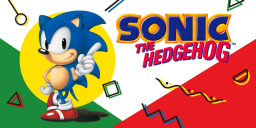
 (root)
(root)
 3ds
3ds
 Sonic1
Sonic1
 mods
mods
 NameOfMod
NameOfMod
 Data
Data mod.ini
mod.ini
