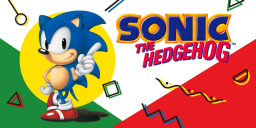|
|
| Line 1: |
Line 1: |
| {{Page WIP}} This tutorial will take you through setting up the Sonic 1, CD, 2, and Mania 3DS ports. | | {{Page WIP}} This tutorial will take you through setting up the Sonic 1, CD, 2, and Mania 3DS ports. |
| {{info|text=Please make any edits if you see any issues! - Temporary Message}} | | {{info|text=Please make any edits if you see any issues! - Temporary Message}} |
| {{critical|text=If you are on Old 3DS, then every game here (except Sonic CD) will not work!}} | | {{critical|text=If you are on Old 3DS, then every game except Sonic CD will not work! and Special Stages will run poorly across all games on both new & old 3DS.}} |
| {{critical|text=Special Stages will run poorly across all games.}}
| |
| === Technical Details (optional) === | | === Technical Details (optional) === |
| These ports are based on the decompilations by {{GitHub|Rubberduckycooly}} for the mobile versions of Sonic 1, CD, 2, and Sonic Mania. | | These ports are based on the decompilations by {{GitHub|Rubberduckycooly}} for the mobile versions of Sonic 1, CD, 2, and Sonic Mania. |
|
| |
|
| They require a <code>data.rsdk</code> file from a legal copy of the game(s) to be able to run. | | They require a <code>data.rsdk</code> file from a legal copy of the game(s) to be able to run. |
|
| |
| {{info|text=Select the game you want to set up by using the options at the bottom.}}
| |
| </noinclude> | | </noinclude> |
| <tabber> | | <tabber> |
| Line 28: |
Line 25: |
| * A <code>data.rsdk</code> file from the [https://play.google.com/store/apps/details?id=com.sega.sonic1px&pcampaignid=web_share Mobile port] | | * A <code>data.rsdk</code> file from the [https://play.google.com/store/apps/details?id=com.sega.sonic1px&pcampaignid=web_share Mobile port] |
| ** Tutorial can be found [https://gamebanana.com/tuts/14492 here.] | | ** Tutorial can be found [https://gamebanana.com/tuts/14492 here.] |
| * The latest release of [[udb:3ds/sonic-1--2|Sonic 1 (3DS)]] (the <code>.cia</code> file) | | * The latest release of [[udb:3ds/sonic-1--2|Sonic 1 (3DS)]] (<code>Sonic1.cia</code>) |
| ** It doesn't matter whenever you use the <code>rev01</code> version or the standard version | | ** If you have issues, try to use the <code>rev01</code> version instead. |
| == Instructions == | | == Instructions == |
| === Section I - Prep Work === | | === Section I - Prep Work === |
| Line 35: |
Line 32: |
| #Insert your SD card into your computer | | #Insert your SD card into your computer |
| #Create a folder named <code>cias</code> on the root of your SD card if it does not already exist | | #Create a folder named <code>cias</code> on the root of your SD card if it does not already exist |
| #Copy the CIA file (<code>Sonic1.cia</code> or <code>Sonic1_rev01.cia</code>) to the <code>/cias/</code> folder on your SD card | | #Copy <code>Sonic1.cia</code> to the <code>/cias/</code> folder on your SD card |
| #Create a folder named <code>3ds</code> on the root of your SD card if it does not already exist | | #Create a folder named <code>3ds</code> on the root of your SD card if it does not already exist |
| #Create a folder named <code>Sonic1</code> in the 3ds folder on your SD card if it does not already exist | | #Create a folder named <code>Sonic1</code> in the 3ds folder on your SD card if it does not already exist |
| Line 44: |
Line 41: |
| #Launch FBI from the HOME Menu | | #Launch FBI from the HOME Menu |
| #Navigate to <code>SD</code> -> <code>cias</code> | | #Navigate to <code>SD</code> -> <code>cias</code> |
| #Press {{B|A}} on Sonic 1, and select "Install CIA" | | #Press {{B|A}} on Sonic 1, and select "Install and delete CIA" |
| #Once installed, press {{B|Home}}, then {{B|X}} to close FBI | | #Once installed, press {{B|Home}}, then {{B|X}} to close FBI |
| {{success|text=You're done! You've successfully installed Sonic 1 on your console.}} | | {{success|text=You're done! You've successfully installed Sonic 1 on your console.}} |
| Line 56: |
Line 53: |
| #Power off your console | | #Power off your console |
| #Insert your SD card into your computer | | #Insert your SD card into your computer |
| #Navigate to <code>/3ds/Sonic1/</code> | | #Navigate to <code>/3ds/Sonic1/</code>, then create a folder named <code>mods</code> |
| #Create a folder named <code>mods</code> in the 3ds folder on your SD card if it does not already exist
| |
| #Extract <code>SonicForeverMod</code> from the Sonic 1 Forever <code>.zip</code> and copy it to <code>/3ds/Sonic1/mods/</code> | | #Extract <code>SonicForeverMod</code> from the Sonic 1 Forever <code>.zip</code> and copy it to <code>/3ds/Sonic1/mods/</code> |
| #Reinsert your SD card into your console | | #Reinsert your SD card into your console |
| Line 97: |
Line 93: |
| #Insert your SD card into your computer | | #Insert your SD card into your computer |
| #Create a folder named <code>cias</code> on the root of your SD card if it does not already exist | | #Create a folder named <code>cias</code> on the root of your SD card if it does not already exist |
| #Copy the CIA file (<code>SonicCD_HW.cia</code> or <code>Sonic1_rev01.cia</code>) to the <code>/cias/</code> folder on your SD card | | #Copy SonicCD<code>.cia</code> to the <code>/cias/</code> folder on your SD card |
| #Create a folder named <code>3ds</code> on the root of your SD card if it does not already exist | | #Create a folder named <code>3ds</code> on the root of your SD card if it does not already exist |
| #Create a folder named <code>SonicCD</code> in the 3ds folder on your SD card if it does not already exist | | #Create a folder named <code>SonicCD</code> in the 3ds folder on your SD card if it does not already exist |
| Line 106: |
Line 102: |
| #Launch FBI from the HOME Menu | | #Launch FBI from the HOME Menu |
| #Navigate to <code>SD</code> -> <code>cias</code> | | #Navigate to <code>SD</code> -> <code>cias</code> |
| #Press {{B|A}} on Sonic CD, and select "Install CIA" | | #Press {{B|A}} on Sonic CD, and select "Install and delete CIA" |
| #Once installed, press {{B|Home}}, then {{B|X}} to close FBI | | #Once installed, press {{B|Home}}, then {{B|X}} to close FBI |
| {{success|text=You're done! You've successfully installed Sonic CD on your console.}} | | {{success|text=You're done! You've successfully installed Sonic CD on your console.}} |
| Line 127: |
Line 123: |
| * A <code>data.rsdk</code> file from the [https://play.google.com/store/apps/details?id=com.sega.sonic1px&pcampaignid=web_share Mobile port] | | * A <code>data.rsdk</code> file from the [https://play.google.com/store/apps/details?id=com.sega.sonic1px&pcampaignid=web_share Mobile port] |
| ** Tutorial can be found [https://gamebanana.com/tuts/14492 here.] | | ** Tutorial can be found [https://gamebanana.com/tuts/14492 here.] |
| * The latest release of [[udb:3ds/sonic-1--2|Sonic 2 (3DS)]] (the <code>.cia</code> file) | | * The latest release of [[udb:3ds/sonic-1--2|Sonic 2 (3DS)]] (<code>Sonic2.cia</code>) |
| ** It doesn't matter whenever you use the <code>rev01</code> version or the standard version | | ** If you have issues, try to use the <code>rev01</code> version instead. |
| == Instructions == | | == Instructions == |
| === Section I - Prep Work === | | === Section I - Prep Work === |
| Line 134: |
Line 130: |
| #Insert your SD card into your computer | | #Insert your SD card into your computer |
| #Create a folder named <code>cias</code> on the root of your SD card if it does not already exist | | #Create a folder named <code>cias</code> on the root of your SD card if it does not already exist |
| #Copy the CIA file (<code>Sonic2.cia</code> or <code>Sonic2_rev01.cia</code>) to the <code>/cias/</code> folder on your SD card | | #Copy <code>Sonic2.cia</code> to the <code>/cias/</code> folder on your SD card |
| #Create a folder named <code>3ds</code> on the root of your SD card if it does not already exist | | #Create a folder named <code>3ds</code> on the root of your SD card if it does not already exist |
| #Create a folder named <code>Sonic2</code> in the 3ds folder on your SD card if it does not already exist | | #Create a folder named <code>Sonic2</code> in the 3ds folder on your SD card if it does not already exist |
| Line 143: |
Line 139: |
| #Launch FBI from the HOME Menu | | #Launch FBI from the HOME Menu |
| #Navigate to <code>SD</code> -> <code>cias</code> | | #Navigate to <code>SD</code> -> <code>cias</code> |
| #Press {{B|A}} on Sonic 2, and select "Install CIA" | | #Press {{B|A}} on Sonic 2, and select "Install and delete CIA" |
| #Once installed, press {{B|Home}}, then {{B|X}} to close FBI | | #Once installed, press {{B|Home}}, then {{B|X}} to close FBI |
| {{success|text=You're done! You've successfully installed Sonic 2 on your console.}} | | {{success|text=You're done! You've successfully installed Sonic 2 on your console.}} |
| Line 173: |
Line 169: |
| #Insert your SD card into your computer | | #Insert your SD card into your computer |
| #Create a folder named <code>cias</code> on the root of your SD card if it does not already exist | | #Create a folder named <code>cias</code> on the root of your SD card if it does not already exist |
| #Copy the CIA file (<code>SonicMania.cia</code>) to the <code>/cias/</code> folder on your SD card | | #Copy <code>SonicMania.cia</code> to the <code>/cias/</code> folder on your SD card |
| #Create a folder named <code>3ds</code> on the root of your SD card if it does not already exist | | #Create a folder named <code>3ds</code> on the root of your SD card if it does not already exist |
| #Create a folder named <code>SonicMania</code> in the 3ds folder on your SD card if it does not already exist | | #Create a folder named <code>SonicMania</code> in the 3ds folder on your SD card if it does not already exist |
| Line 182: |
Line 178: |
| #Launch FBI from the HOME Menu | | #Launch FBI from the HOME Menu |
| #Navigate to <code>SD</code> -> <code>cias</code> | | #Navigate to <code>SD</code> -> <code>cias</code> |
| #Press {{B|A}} on Sonic Mania, and select "Install CIA" | | #Press {{B|A}} on Sonic Mania, and select "Install and delete CIA" |
| #Once installed, press {{B|Home}}, then {{B|X}} to close FBI | | #Once installed, press {{B|Home}}, then {{B|X}} to close FBI |
| {{success|text=You're done! You've successfully installed Sonic Mania on your console.}} | | {{success|text=You're done! You've successfully installed Sonic Mania on your console.}} |