| As of v2.1.2 of CleanRip, there is an option to auto-detect whether or not the disc you have is dual layer. If you are on an earlier version, or just want to verify that the correct option is being selected, you can check this list to see if your game is a dual layer disc. |
| If you get an unrecovered read error, ensure that the disc you are attempting to dump is clean and can be properly read by the console. Even though you may be able to play the game disc normally, you may still get this error. If the error persists, try to dump another disc and see if the same error happens. |
- When prompted, select if your disc is an unlicensed Datel disc. If unsure, select
No. - Set the settings as shown on the screen below, while verifying if your game disc is dual layer or not.
- Press A to start dumping the disc.
- This process can take some time, since it will dump all 1.3 GB of the Mini DVD.

- When the dump finishes, you should see a screen with the MD5 checksum of your disc, compared to the Redump DAT if you enabled it.
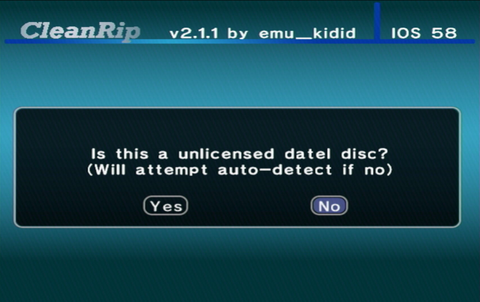
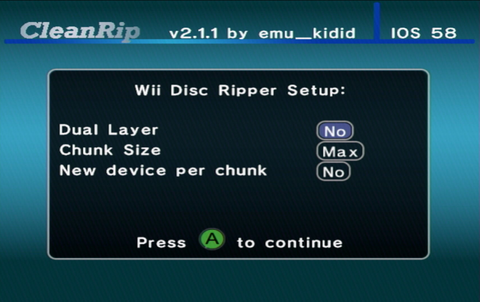
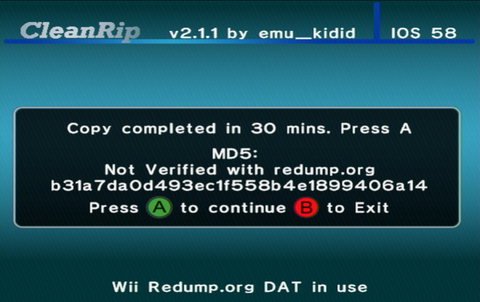
| You have successfully dumped your Wii disk! If you dumped the disk to a FAT32 formatted device, you need to join the files - in this case, progress to Joining PART files. |





