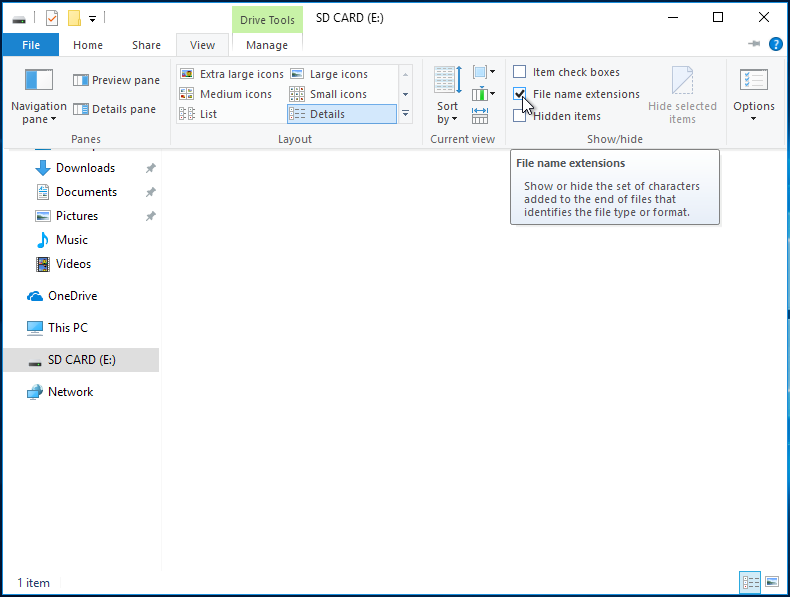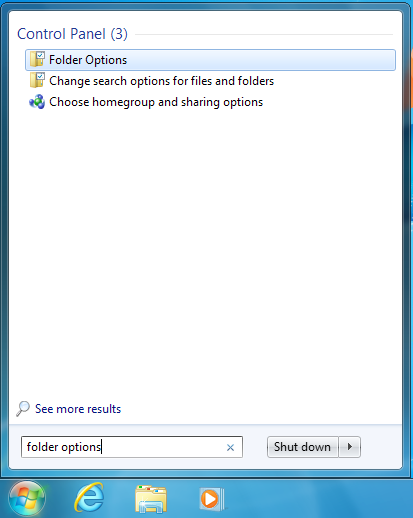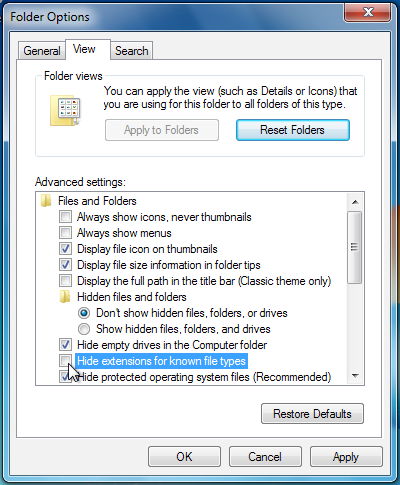File Extensions on Windows
From Hacks Guide Wiki
More actions
This is an add-on section for disabling Windows’s default behavior of hiding file extensions.
This will make it easier for you to find the referenced files in the rest of this guide.
Instructions
Windows 11
- Launch File Explorer by opening any directory, such as your SD card directory
- Click the "View" option in the toolbar
- Go to "Show"
- Click "File name extensions" to enable it

Windows 10 / 8.1 / 8
- Launch File Explorer by opening any directory, such as your SD card directory
- Click the "View" option on the ribbon menu
- Check the box labeled "File name extensions"