m (SammyGoesHowdy moved page Wii U:Custome themes to Wii:Custom themes: fuck you eof) |
m (fix images) |
||
| Line 84: | Line 84: | ||
#Extract the <code>.zip</code> into <code>apps</code> | #Extract the <code>.zip</code> into <code>apps</code> | ||
#Put the stroage device in the Wii and launch the Homebrew Channel | #Put the stroage device in the Wii and launch the Homebrew Channel | ||
#Load the theme like you would any other app | #Load the theme like you would any other app<br>[[File:Homebrew-channel-load-theme.png|480px]] | ||
[[File:Homebrew-channel-load-theme.png|480px]] | #Your theme should now load!<br>[[File:Homebrew-channel-theme-done.png|480px]] | ||
[[File:Homebrew-channel-theme-done.png|480px]] | |||
[[Category:Wii_homebrew]] | [[Category:Wii_homebrew]] | ||
[[Category:Wii_guides]] | [[Category:Wii_guides]] | ||
Revision as of 12:30, 3 November 2023
This tutorial will tell you how to theme your Wii menu, USB Loaders, and Homebrew Channel
| DO NOT CONTINUE WITH THIS GUIDE UNLESS YOU HAVE ADEQUATE BRICK PROTECTION, SPECIFICALLY BOOTMII AND PRIILOADER! |
| MyMenuifyMod has built in safety features to prevent from installing bad or corrupt Wii Menu themes, so please opt to use it instead of other theme installation homebrew. |
| Do not use any other version of ThemeMii than the one linked here, as ThemeMii Mod allows you to make a theme for Wii Menu version 4.3, other versions may not. |
Wii Menu Theming
| Only install themes on your Wii that have been formatted specifically for its version and current region. Installing themes from the wrong version or region on your Wii will cause a brick. This tutorial will tell you how to create a .csm file that is safe to install. |
| Before proceeding, it helps to know the difference between .MYM and .CSM as file formats when used in Wii Menu theming. While the MYM is made by the theme creator which can then be shared around, the CSM is the result from building a MYM into a system menu. In other words, MYM mainly just holds assets - the actual system menu itself that needs to be installed comes seperate. |
Theme Sources
- Wii Theme Team Creations (.mym file distribution)
- Wii Theme Google Drive (.mym file distribution)
- GBAtemp Other Files for Wii (.mym file distribution)
- Wii Themer (online theme builder for specific versions and regions, ready to install .csm themes)
Requirements
- An SD Card or USB drive
- A Windows/macOS/Linux PC with an Internet connection
- MyMenuifyMod
- ThemeMii Mod (direct download)
Building a Theme
| If you don’t want to go through the hassle of using an external program to build a theme, you can also download a prebuilt theme from Wii Themer and skip to Theme Installation. |
- Once you've downloaded the theme you want, and checked that its the right one for your System Menu version & region, extract the ThemeMii mod
.zipand open the application - Go to
Tools->Download Base App>Version of your Wii Menu>Region of your Wii Menu - You'll get a prompt asking you to enter a value to create a key. Enter what it says, and it will create a key that will be used to decrypt the Wii Menu contents from Nintendo’s servers.
- A file selection will appear asking you where to save the
.appfile, save it in the directory ThemeMii is in - Go to
File->Openthen go to where your.mymis - Press
Create csmand go to where you want to save your.csm, give it a bit to build your theme - You'll get a pop up asking if you want to save the
.mym, pressNo
Theme Installation
- install MyMenuifyMod
- Create a folder called
modthemeson the root of your SD card or USB drive - copy your
.csmfile to themodthemesfolder - The root of your SD Card should now look like this
 (root)
(root)
 apps
apps
 MyMenuifyMod
MyMenuifyMod
 boot.dol
boot.dol icon.png
icon.png meta.xml
meta.xml
 modthemes
modthemes
 yourtheme.csm
yourtheme.csm
- Insert your SD card or USB drive into your Wii and launch MyMenuifyMod from the Homebrew Channel.
- Read the disclaimer, then choose
IOS58as your IOS - Choose your storage device, and you should see the
.csmfile - Select the theme you want to install, be absolutely sure you have the correct version & region for your theme, MyMenuifyMod will tell you if its signed, if it isn't, it'll warn you
- Install the theme
- Reboot into the Wii menu to see if your install has successfully installed, If all went well, you should see your theme on your Wii menu!
If you get Exception DSI occured!, press RESET on your Wii and try again. |
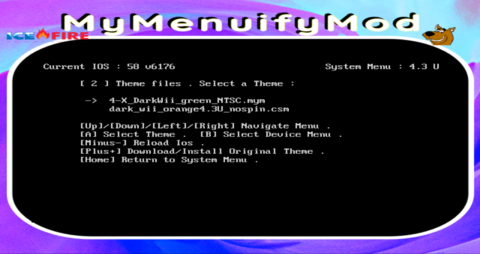
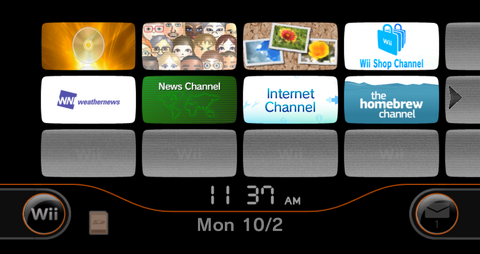
WiiFlow Lite Theming
| Unfortunately, because of the codebase difference between the original WiiFlow and the newer WiiFlow Lite, themes are sparse - in fact, only one theme could be found that confidently works on the newer version. The instructions for installing that theme are below. |
Requirements
- An SD Card or USB drive
- WiiFlow Lite
- A Windows/macOS/Linux PC with an Internet connection
- Rhapsodii Shima
Instructions
- Connect the storage device that has WiiFlow on it to your PC
- Download the Rhapsodii Shima archive of your choosing, it doesn't really matter and both can be installed side-by-side
- Extract & copy the
wiiflowfolder to the root of your storage device - Follow the instructions in
installation.txt, enjoy!
USB Loader GX Theming
Requirements
- An SD Card or USB drive
- USB Loader GX
- A Windows/macOS/Linux PC with an Internet connection
- A theme, this link has a lot of dark themes
Instructions
- Download a
.zipof the theme you chose from the site linked above, or elsewhere - Extract the
.zipintoapps\usbloader_gx - Put the stroage device in the Wii and launch USB Loader GX
- Go to the
Settingsmenu ->Theme Menu, then open the theme and install it
Homebrew Channel Theming
Requirements
- An SD Card or USB drive
- A Windows/macOS/Linux PC with an Internet connection
- A theme from Wiibrew

